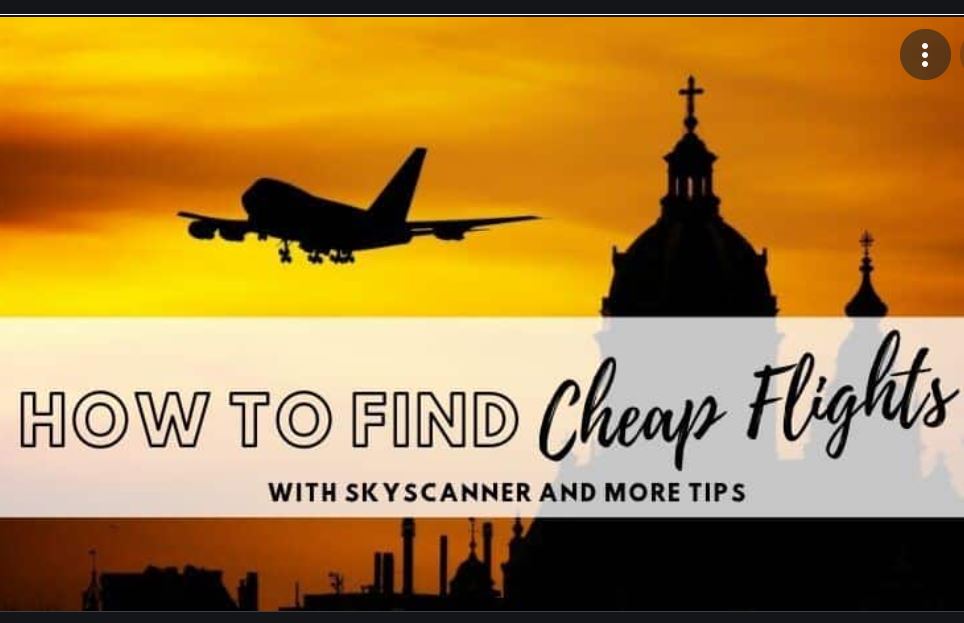How To Use We Transfer – The paid version of we transfer allow you to share a file up to 20GB at a go. In this article, I will be providing a step-by-step guide on how to use we transfer.

How To Use We Transfer
Since we transfer is a free service you don’t have to create an account to access we transfer service, you upload and send files as well as receive and download files from we transfer without signing up for we transfer cloud services.
We transfer has a great interface, for transferring files, follow the steps below to transfer files on we transfer;
Upload files: since we transfer does not require sign up before you can transfer files:
- Access the we transfer homepage
- There is an option to add files, on the left hand side I the home page
- Drag and drop your file into the browser upload
Enter the recipient email address: provide the recipient email address and an optional message, once you finish uploading, proceed to send the files
Send A Download Link
Alternatively, you can access a download link from We transfer. You will see the option to get a transfer link once you click on the three dots icon
Provide Your We Transfer Code
Before sending your file, you will have to verify your email address with we transfer code.
- Provide an email address to receive the we transfer code, this code is active for 6o minutes
- However, you can still access a new code if you don’t get to input it on time
- But if you create a we account you will be able to avoid the aforementioned stop
You will receive an email that includes confirmation that the file you transferred was successful, and also an email if your recipient downloads the transferred file.
With the file link option, there are no visibility features available. However, if someone has the link, they will be able to access your file, the only option is to protect the file (which is only possible with we transfer pro).
How To Use We Transfer Mobile
You can access we transfer app on your iOS and Android device for convenience. To transfer files from your mobile device follow the steps below:
- Scroll through your files
- Select the one you wish to transfer, you select as many as you want to transfer
- Tap on next
- Provide your email address, (if your we transfer is a pro user your email will fill in automatically)
- Type in your email address in the from
- Type optional message
- Proceed to transfer
Downloading Files From We Transfer
It is possible for you to receive files from we transfer by email or you can use a download link. You will be redirected to the we transfer recipient page where you will find a big download button, click on it to download the file from there is nothing else to do.